Key Features
Runme makes your runbooks runnable! This implies you can execute your code written in various languages directly within your markdown file. With built-in features, Runme enhances your automation processes, providing an interactive way to run your code and streamline your tasks.
Some of the key features of Runme include:
Runme Notebook
With the Runme extension installed on your VS Code, you have access to several notebook features that make it easy for users to run code and commands. Some of these features include:
Run a command block
In the Runme notebook, you can easily run commands with a single click. To run a command, Runme provides a “run cell” button, identified by the icon below.

Once a command is run, you will notice that this turns into a stop button, indicating the command’s execution.
On completion, a succeeding exit status will be indicated with the small green check icon. As seen below:

You can also open the terminal that did the execution by clicking the “Terminal” button as shown above.
Copy & Paste
More than just running commands, you can quickly copy commands out of a markdown file to paste into your terminal with one click.

Run all command blocks
Easily run all your code blocks at once! To run all the commands in the notebook in the order they are found, click the Run All button.

For added security, you will receive a prompt to confirm your actions before each step. You can skip the prompts and run all steps at once for a smoother process.
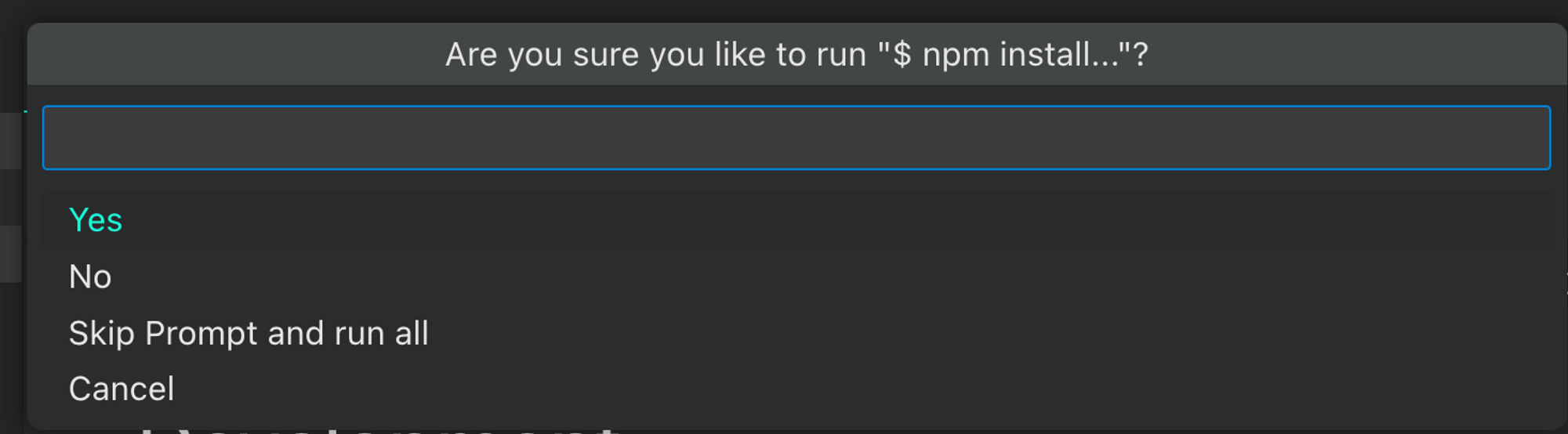
Background Task
If you cannot wait for your code or command to finish execution and you want to run something else simultaneously, the background mode in Runme is the way to go.
Runme has a background mode that enables you to run tasks in the background. To do this, you have to activate the background mode.
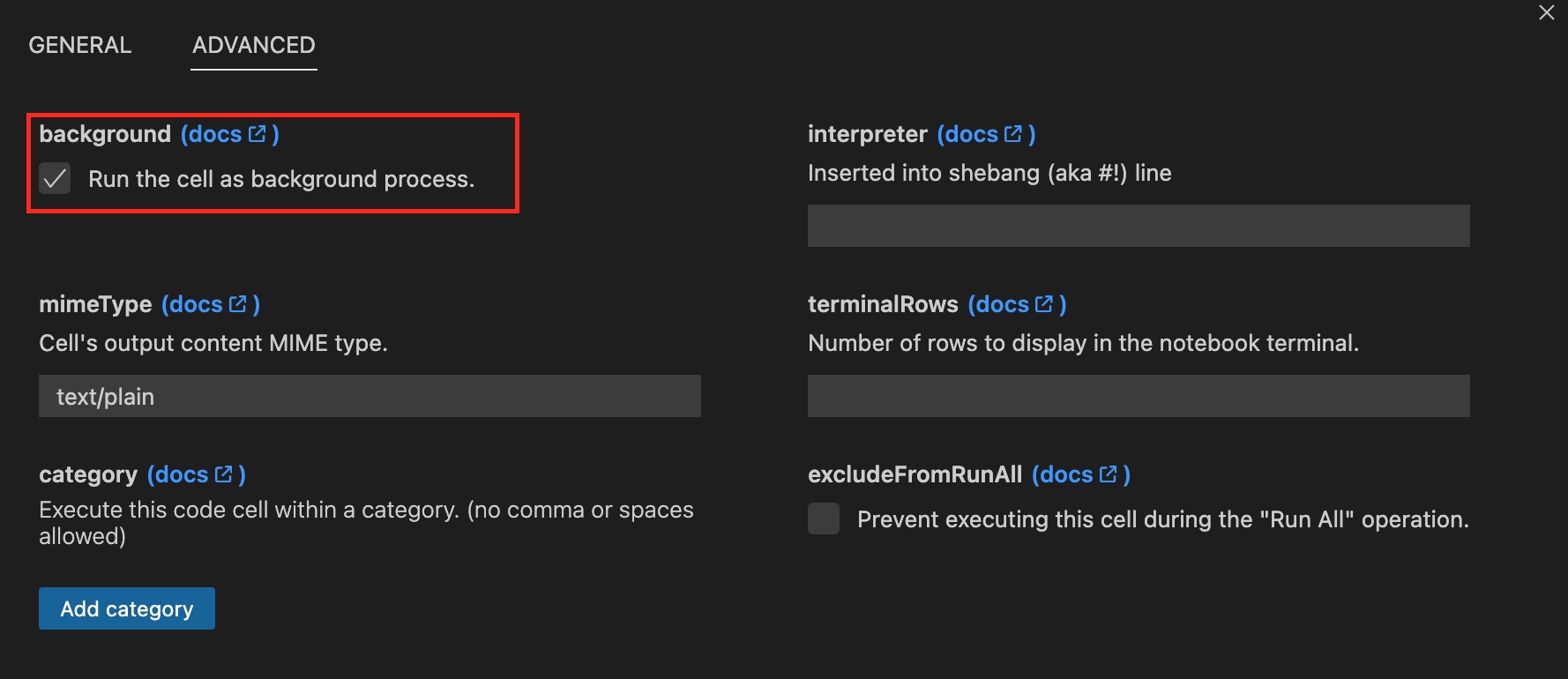
Interactive Mode
Do you love to interact with the inputs on your terminal as you execute commands and code?
If yes, you will need to activate the interactive mode. Otherwise, you can toggle it off.
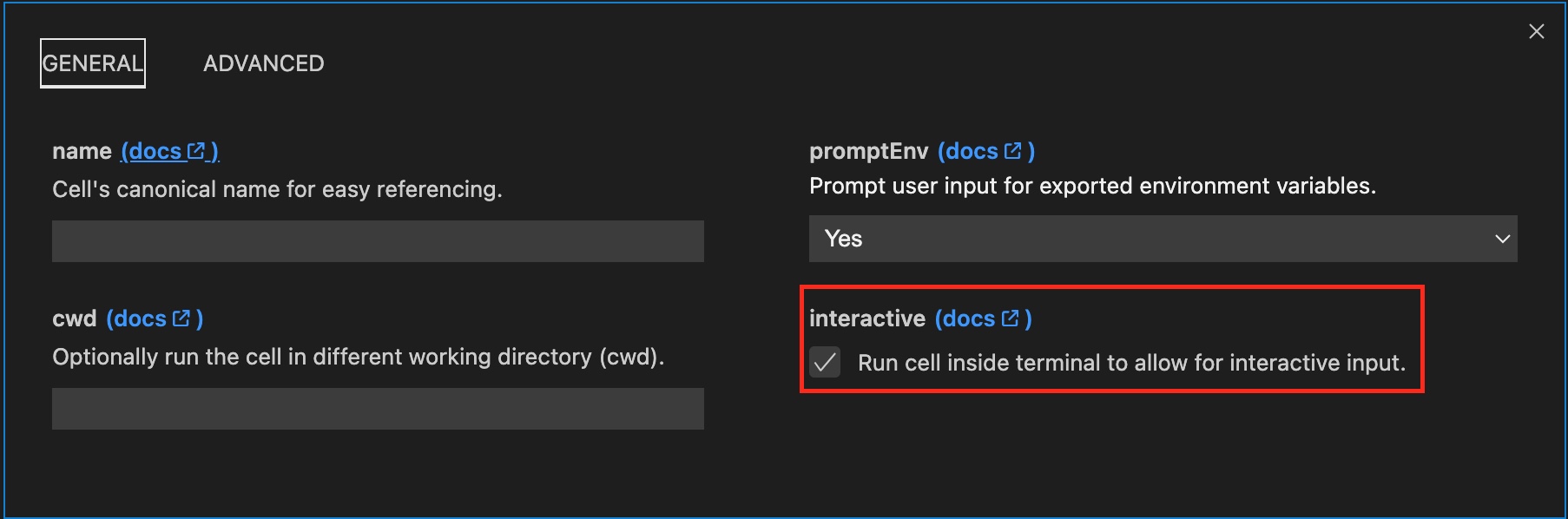
Environment Variable Prompts
Runme simplifies the use of environment variables in your notebooks by allowing dynamic settings within each cell block of your notebook. It provides interactive prompts in each cell, tailored to your users' needs. This ensures a smooth and user-friendly experience when incorporating real-time user interaction.
How to Enable PromptEnv
- Click on
configure ⚙️in your code cell - Click
promptEnvto set the condition you want the cell to run in
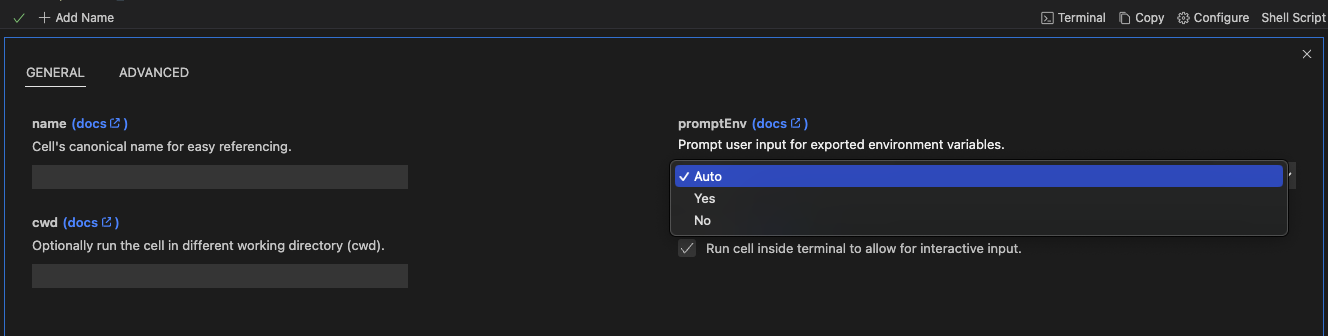
For instance, in the image below, we configure the SLEEP_SECS environment variable to 10 seconds with a single click on the run cell button. This feature is useful when your runbooks need user-specific values.

This feature allows users to input values directly within the notebook environment, making task execution more efficient. Improve your workflow with the increased flexibility provided by promptEnv feature.
Render Images and CSV Tables In Your Markdown File
Runme has a MimeType feature that enables you to render images, CSV-based tables, and other supported content type right inside your Markdown file. Runme supports a wide range of MimeTypes such as text/x-json, text/x-javascript, text/x-html, image/png, image/svg+xml and text/csv.
You can configure to any of your choice in the cell configuration setting.
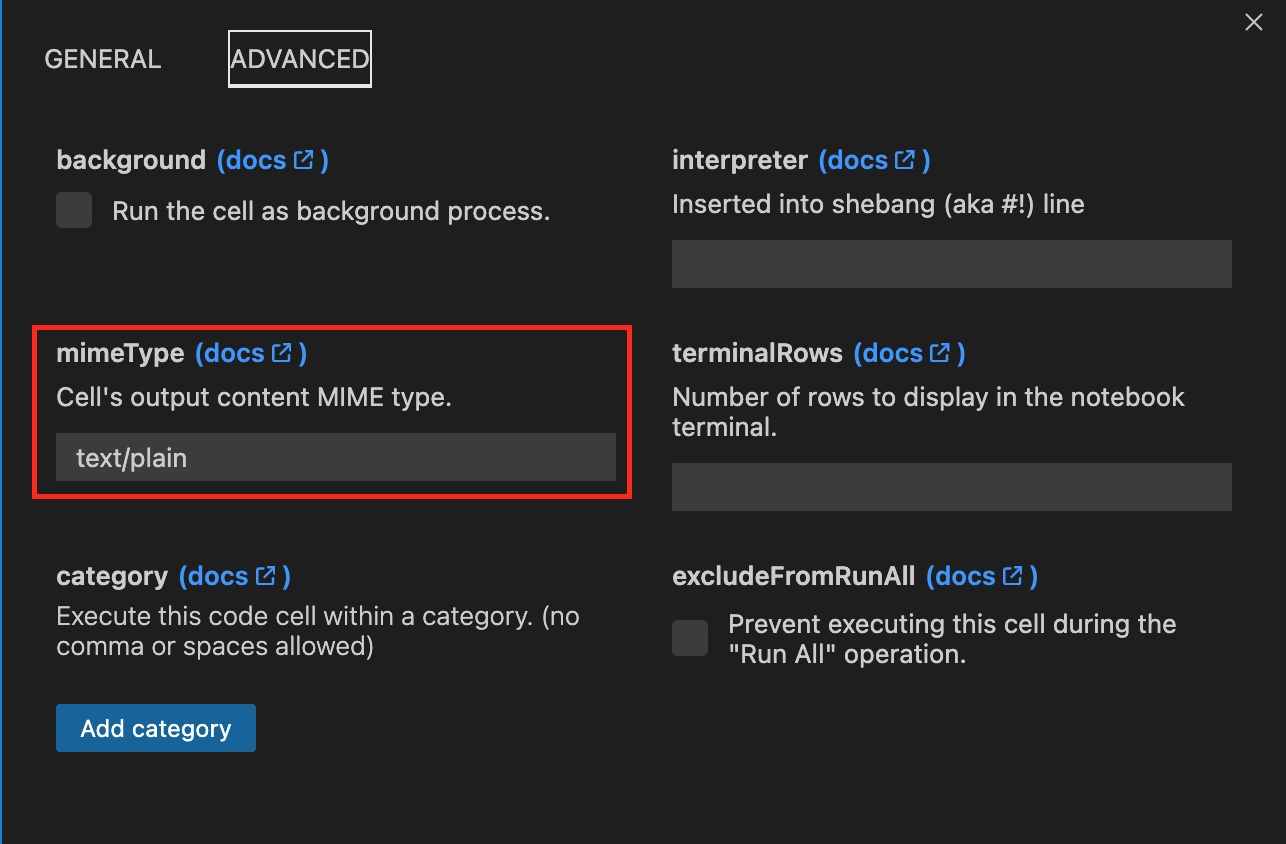
Shebang Support
Runme gives you the flexibility of running your preferred programming language right inside your Markdown file. This is a result of our Shebang support.

Additionally, for those who would love to work with the interpreter of their local machine, we have made it possible for you to add your local interpreter.
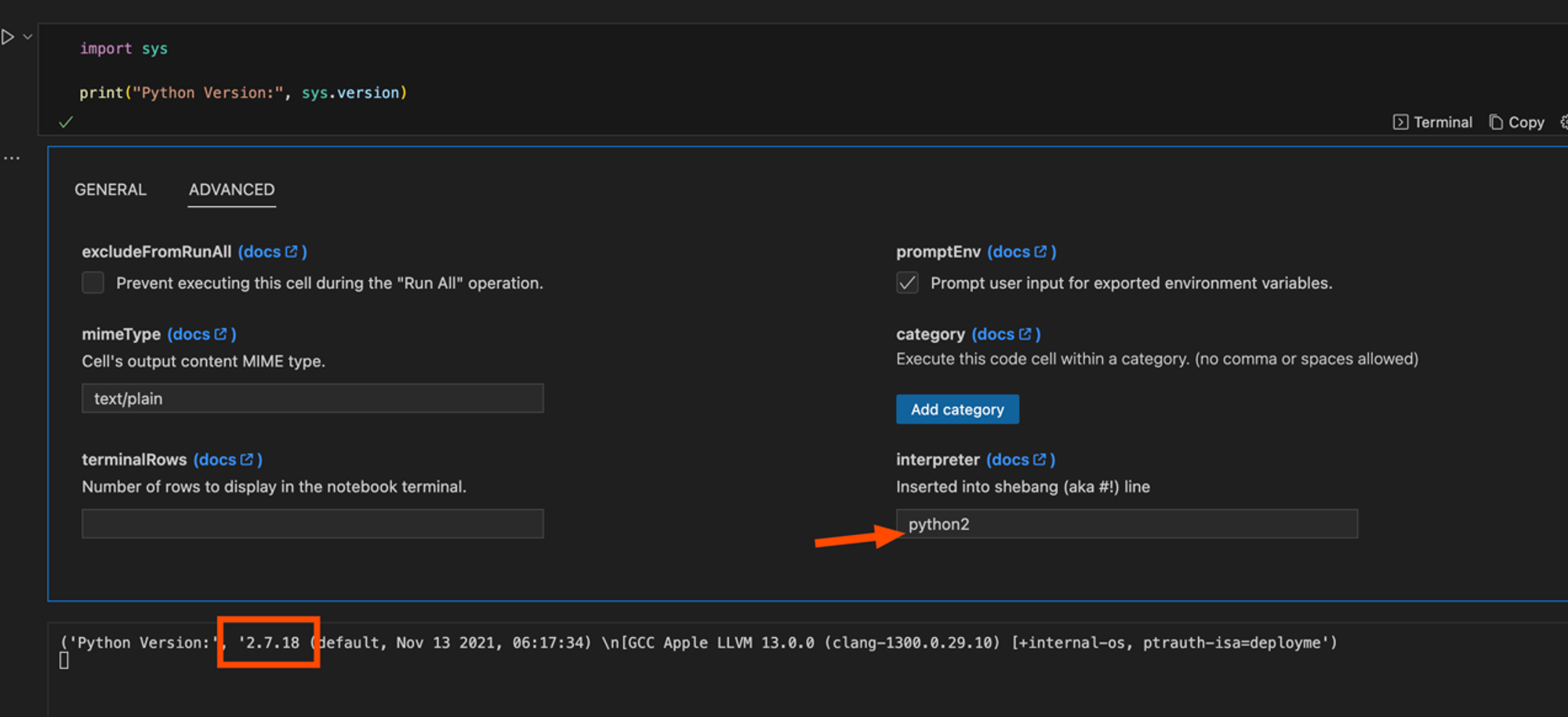
Smooth Integration With Other Platforms
Runme integrates easily with other platforms such as GitHub Actions.
For example, Runme offers a convenient GitHub action that seamlessly integrates with your CI/CD pipeline. You can trigger workflows for GitHub actions in your notebook by pasting GitHub URLs.
Piping
By default, Runme prevents variables declared in one cell from being directly accessed in another cell. However, by using Piping, which is declared using $__, you can pass a variable declared in a previous execution to another in the same file.
The video below provides a visual representation of how Runme integrates with GitHub actions.
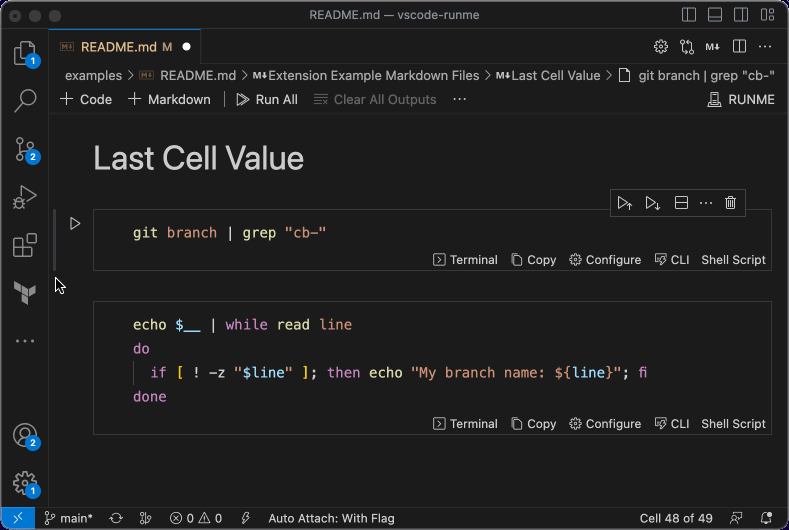
Sidenote
Please be aware that if the execution of a cell depends on the standard output (stdout) of a preceding cell, it is imperative to execute these cells sequentially. Failure to adhere to this sequence could lead to unintended and unpredictable behavior.
Other Key Features
That’s not all!
There are other features available on Runme that can help you improve your process. Some other key features include:
- Installs in seconds. No external dependencies are required.
- Persistent environment variables across cell and session runs.
- Single-click experiences to accomplish subsets of steps inside larger workflows, like setting up an environment, cleaning up stale EC2 instances, or deploying to staging.
- Start a session in the editor, complete environment variables in the notebook, and finish up a workflow in the terminal — all sharing the same session.
- Open tech and open formats at the core (e.g. VS Code Platform and Markdown).
- Compatible with existing task management (Makefile, Docker, NPM/Pipfile, Rake, etc).